Smart Due Dates
Automatically move the task’s due date when you reschedule your program. Now you can attach due dates to a start or end program date, and when you move the program to other days, the task’s due dates will be adjusted as well.
Smart Due Date is a feature that allows you to automatically update the due date of a task when you reschedule your program. With this feature, you can assign due dates based on the start or end date of your program. When you move the program to different days, the due dates of associated tasks will be automatically adjusted accordingly. This ensures that you stay organized and never miss a deadline as your program schedule changes.
How to choose a Smart Due Date
- Start by clicking on the Due Date of the task you want to set.
- Enable toggle button to turn on Smart due date feature.
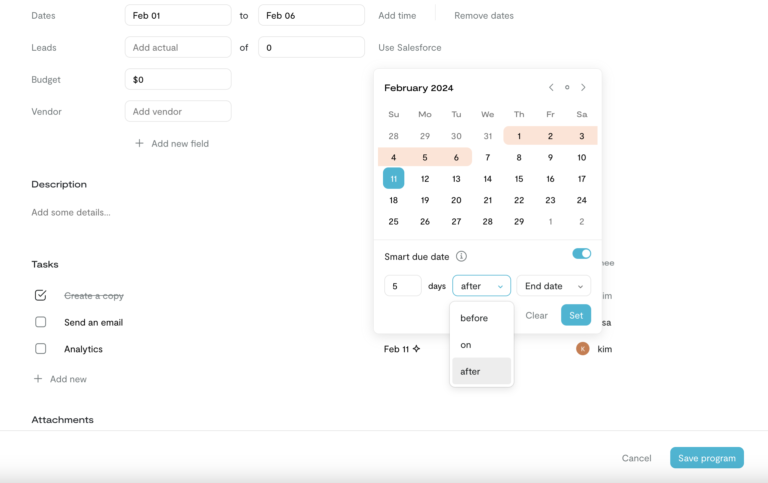
3. Add desired conditions. The orange highlight in the calendar shows the program duration. You can choose conditions such as number of days, before / on / after and Start / End Program Date. For example, we would like to run Analytics 5 days after the program end date.
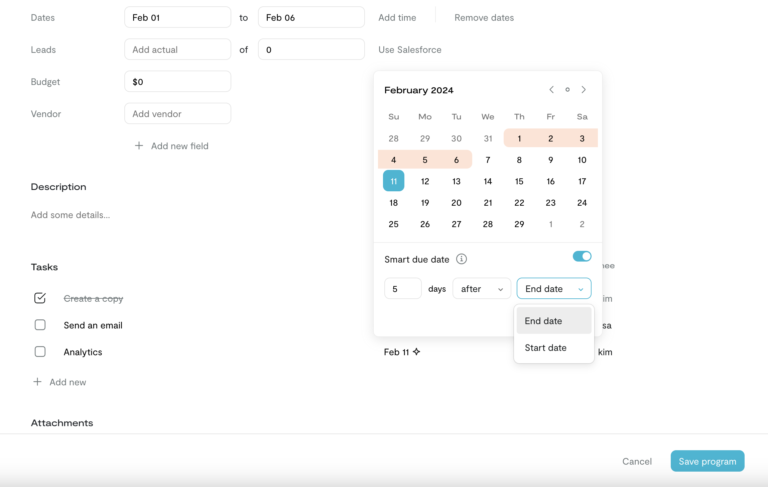
4. After selecting the nessary conditions, click on the “Set” button. Make sure to click “Save program” to apply the changes.
Here’s an example to better understand how it works: If the program end date is set for February 6th, the task’s due date would be automatically calculated as February 11th (5 days after the End Date). However, if you update the program end date to February 13th, the task’s due date would then shift to February 18th.
Important note: Once the task is marked as done, the due date will not be updated if there are any changes to the program dates.
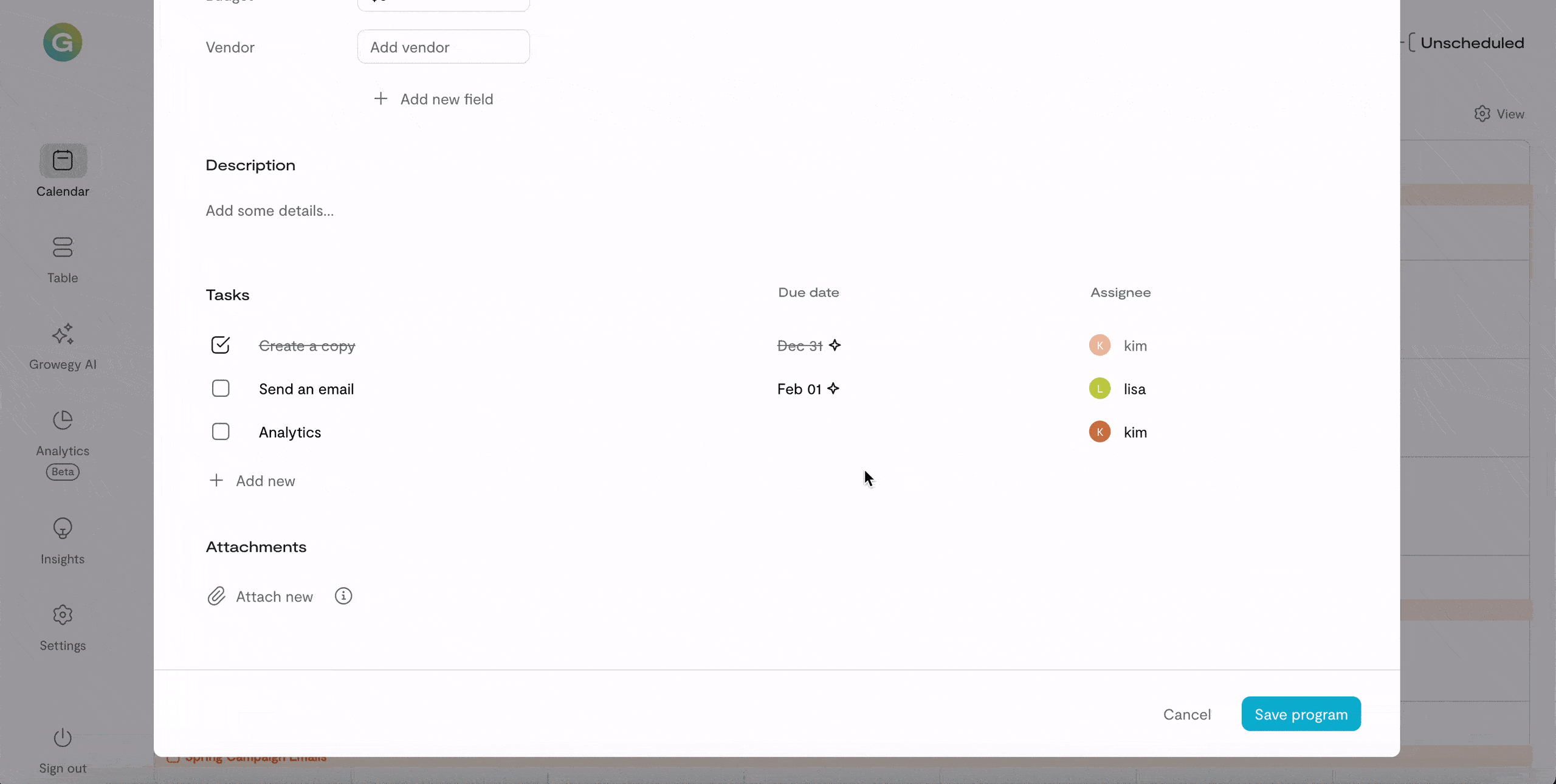
To distinguish Smart Due Dates, look for the four-pointed star icons. If you want to disable Smart Due Dates, simply toggle it off, and the due date will become a fixed date.
Templates
One interesting use case is utilizing Smart Due Dates for creating Templates. You can create a program with all the standard tasks and assign Smart Due Dates. Then, move it to Unscheduled programs. When you need to create a new program, just make a copy of the template and drag it to the desired dates. All the tasks will automatically update their due dates.
For example, let’s imagine we have a regular email program with five tasks. Each task has a specific deadline and assignee.
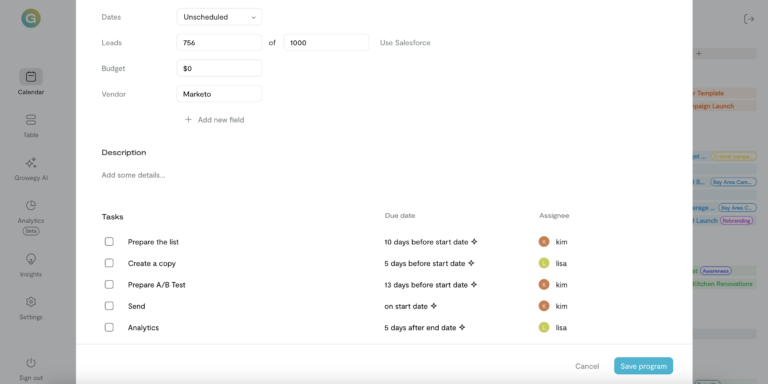
We can put all the information to the card, rename it as Newsletter Template and put to Unscheduled programs. When you are ready to use it, simply make a copy of the template, rename it accordingly, and drag and drop it onto the desired dates. As a result, all the tasks within the program will be automatically assigned. This allows you to create a library of templates for frequently used programs, saving you both time and effort.
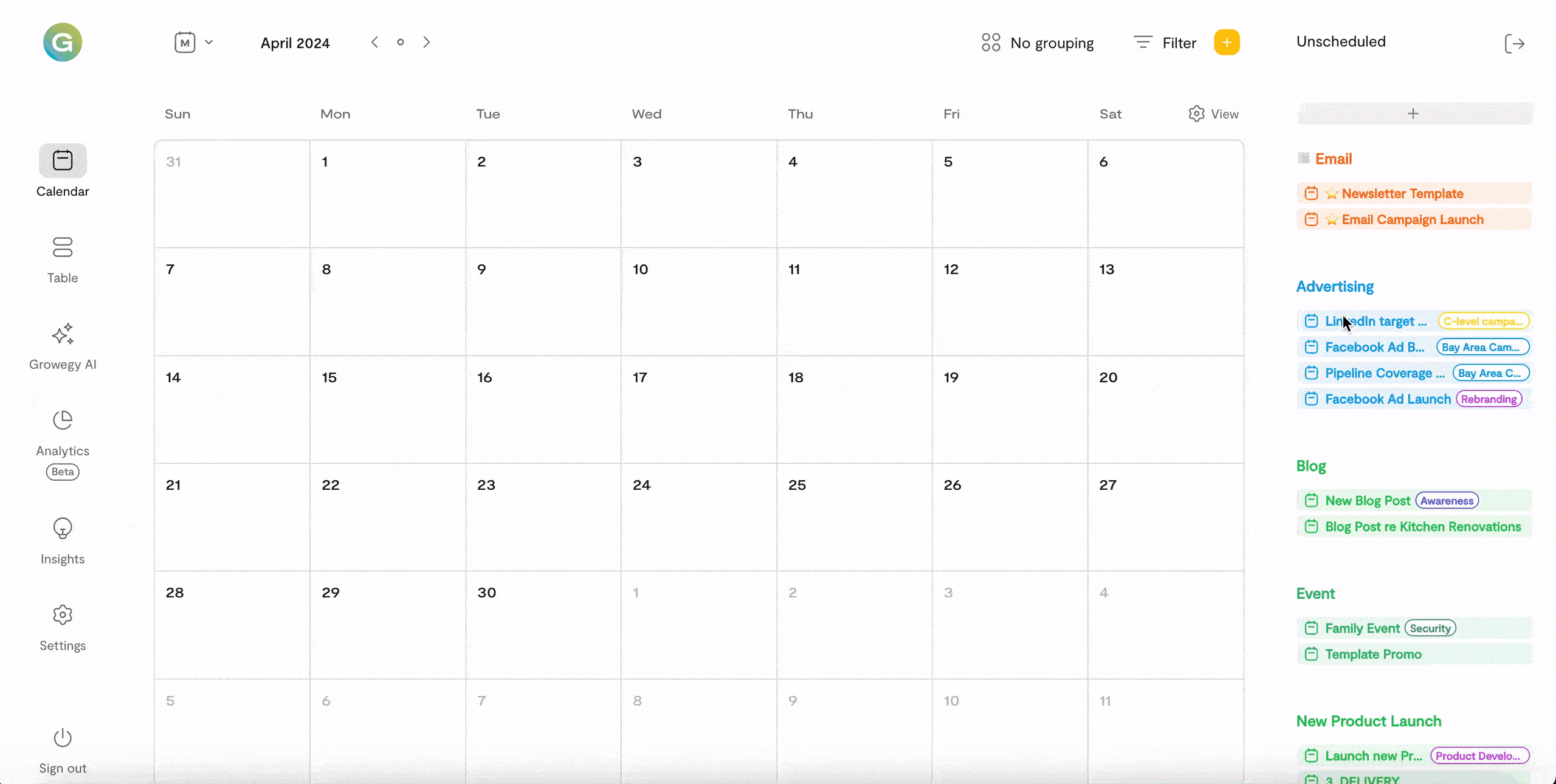
The Smart Due Date feature empowers you to effortlessly manage and update task due dates as you reschedule your program. By attaching due dates to start or end program dates, you can ensure that task deadlines are automatically adjusted when program dates change. Additionally, you can take advantage of this feature to create templates and easily replicate programs with pre-assigned tasks and adjusted due dates. With these capabilities, staying organized and meeting deadlines has never been easier.
If you have any questions, please reach out to support@growegy.com
Follow Us
Download
© 2020-2025 Growegy. All rights reserved.
Growegy is not a credit repair organization, financial advisor, financial planner, investment advisor, tax preparer, or acting as a fiduciary, as those or similar terms may be defined under federal or state law. Growegy makes recommendations you may find helpful. Growegy reports business tradelines to business credit bureaus. It is up to you to make the final decision about what is in your and your business’s financial interest.